How to Capture Traffic in Browser
Sometimes support might ask you to capture the traffic that the proxy sent to the browser. This short article explains how to do that using built-in tools of Microsoft Edge, Google Chrome or Mozilla Firefox.
Close All Browser Instances
To keep the irrelevant information to the minimum, it is first recommended to close all browser windows and ideally all running applications on your workstation.
Start Browser in Incognito Mode
Now open a new incognito (in-private) page as shown on the following screenshot. This ensures the browser does not cache any resources when rendering sites giving actual picture of proxy requests/responses to the support team.
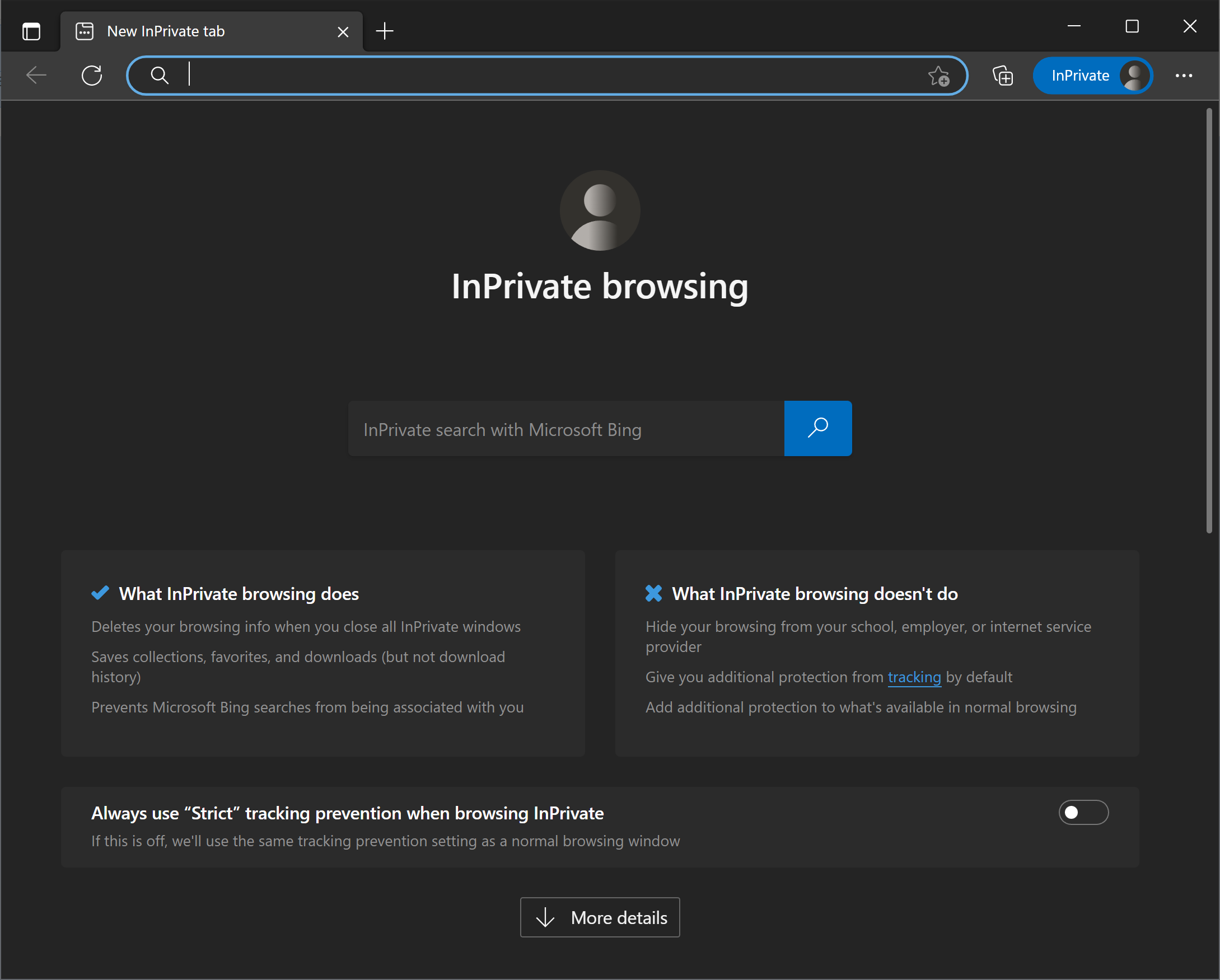
Open Browser Tools
Click F12 to open built in browser network debugging tools and select the Network tab on the top window, then make sure the Persist Logs or Preserve Logs checkbox is set. Also make sure the Disable Cache checkbox is also set.
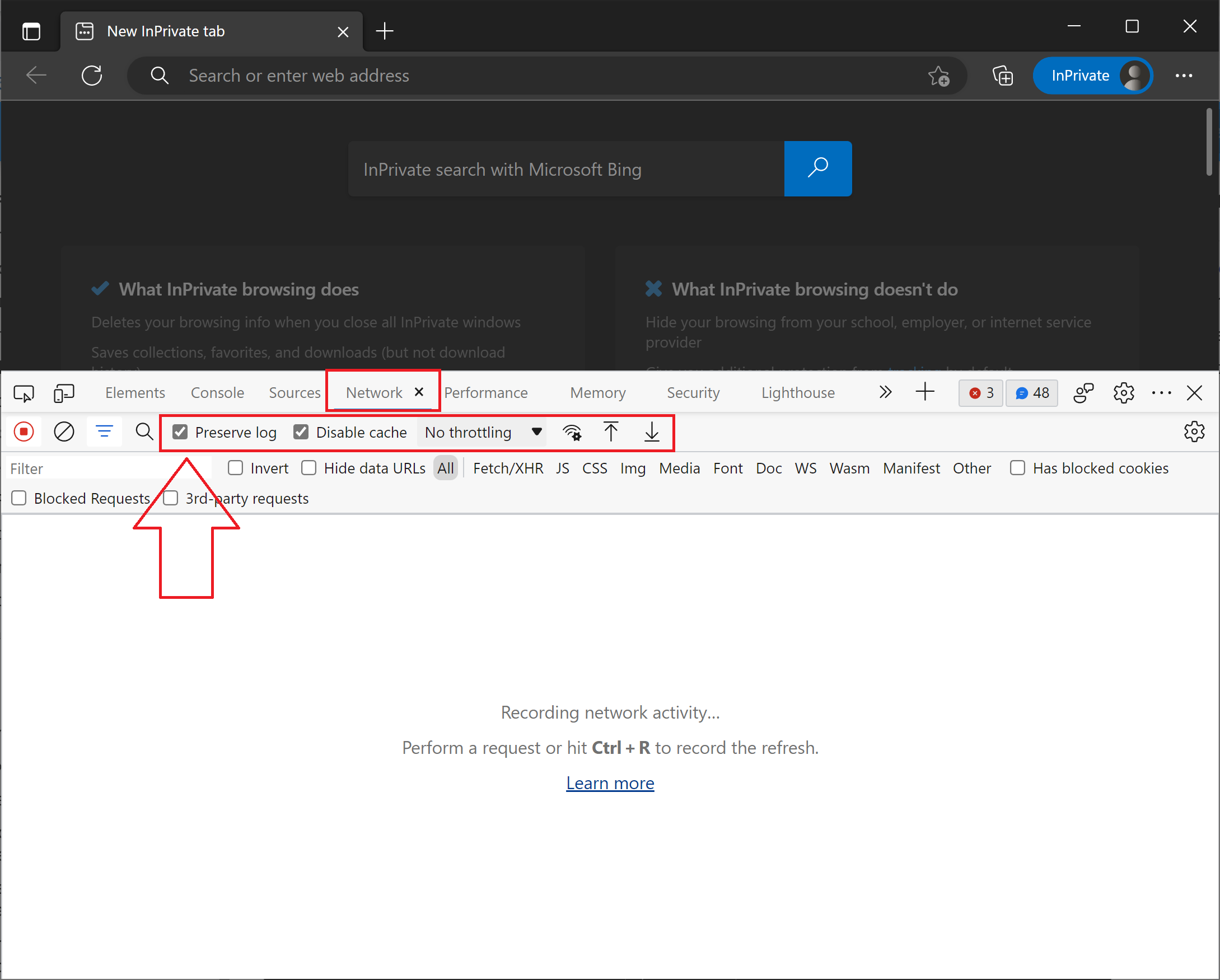
Reproduce the Problem
Navigate to the problematic site and try to reproduce the problem that you are having with the proxy. Note how the internal HTTP requests and responses are rendered in the Nework tab. Errors in JavaScript will be shown on the Console tab.
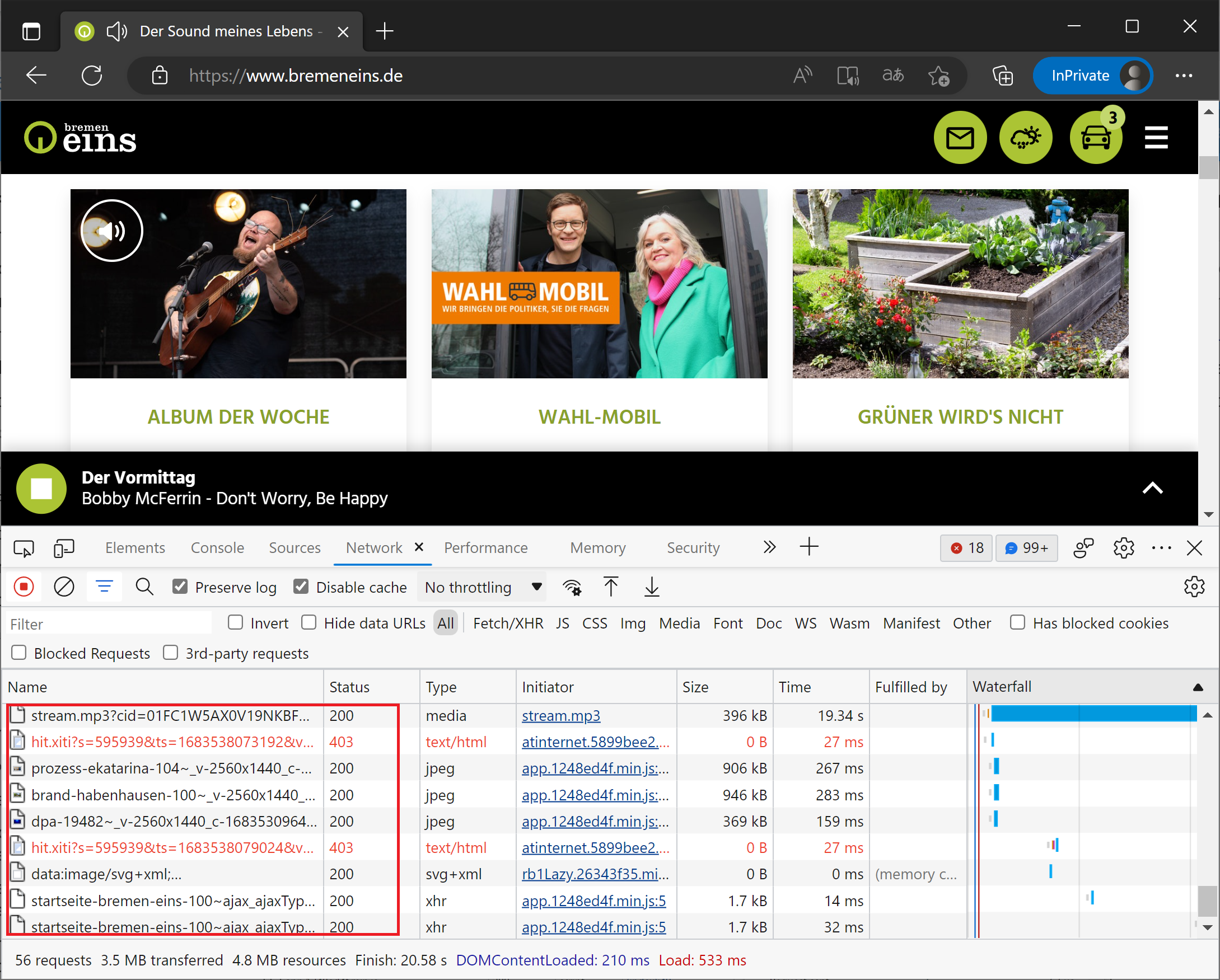
Export HAR File
Now click the Export HAR File button as shown on the following screenshot. Archive this file and send it to support@diladele.com for inspection. Note currently HAR file generated by Mozilla Firefox has much more debugging information than Google Chrome or Microsoft Edge - so ideally please use Mozilla Firefox to generate the HAR file.
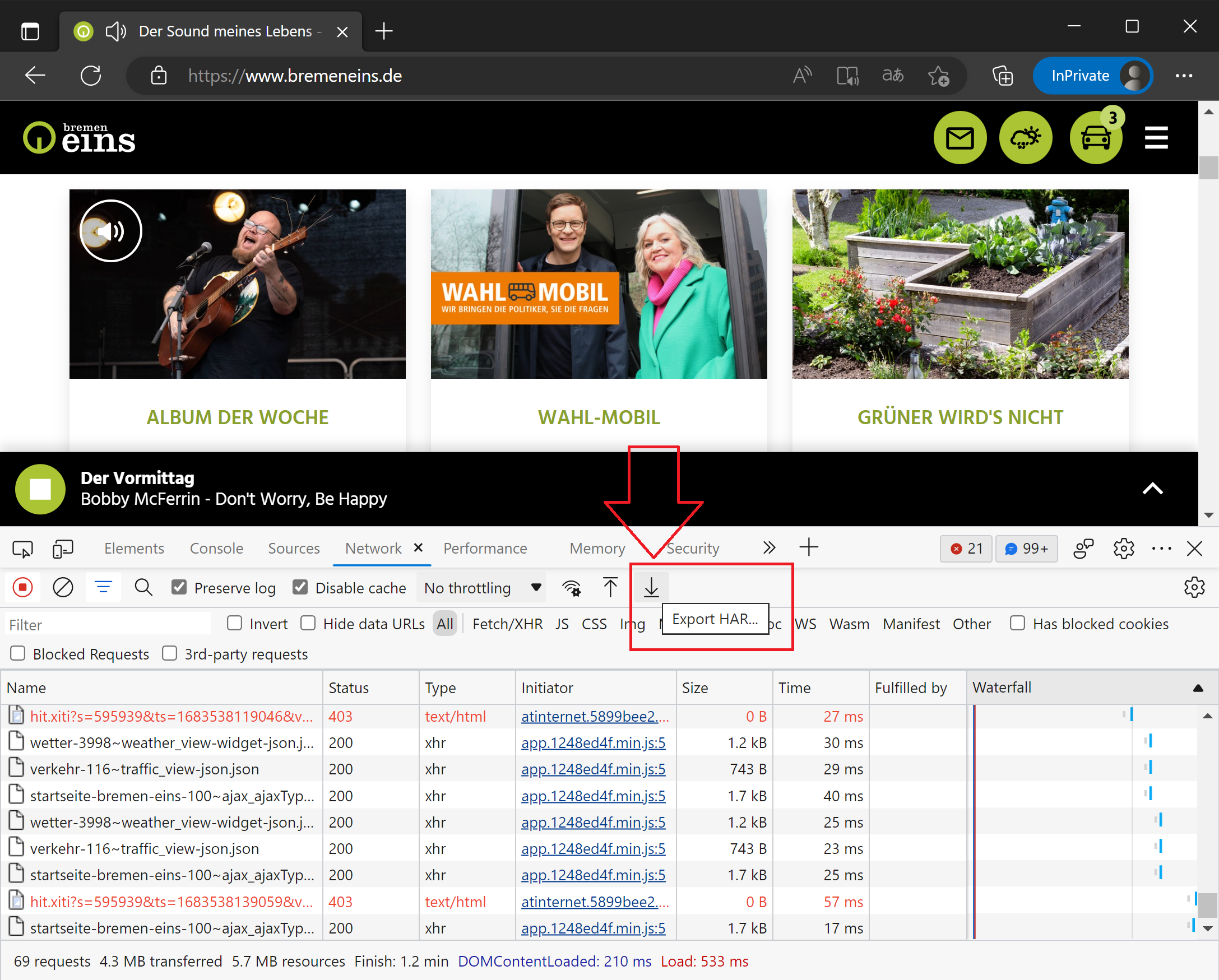
Blocked Resources
Usually the problems with the site rendering happen because proxy blocked some requests and responses from the browser. Such items can be identified by the 403 Blocked responses. The headers and or contents of the blocked response will usually explain why it was blocked.
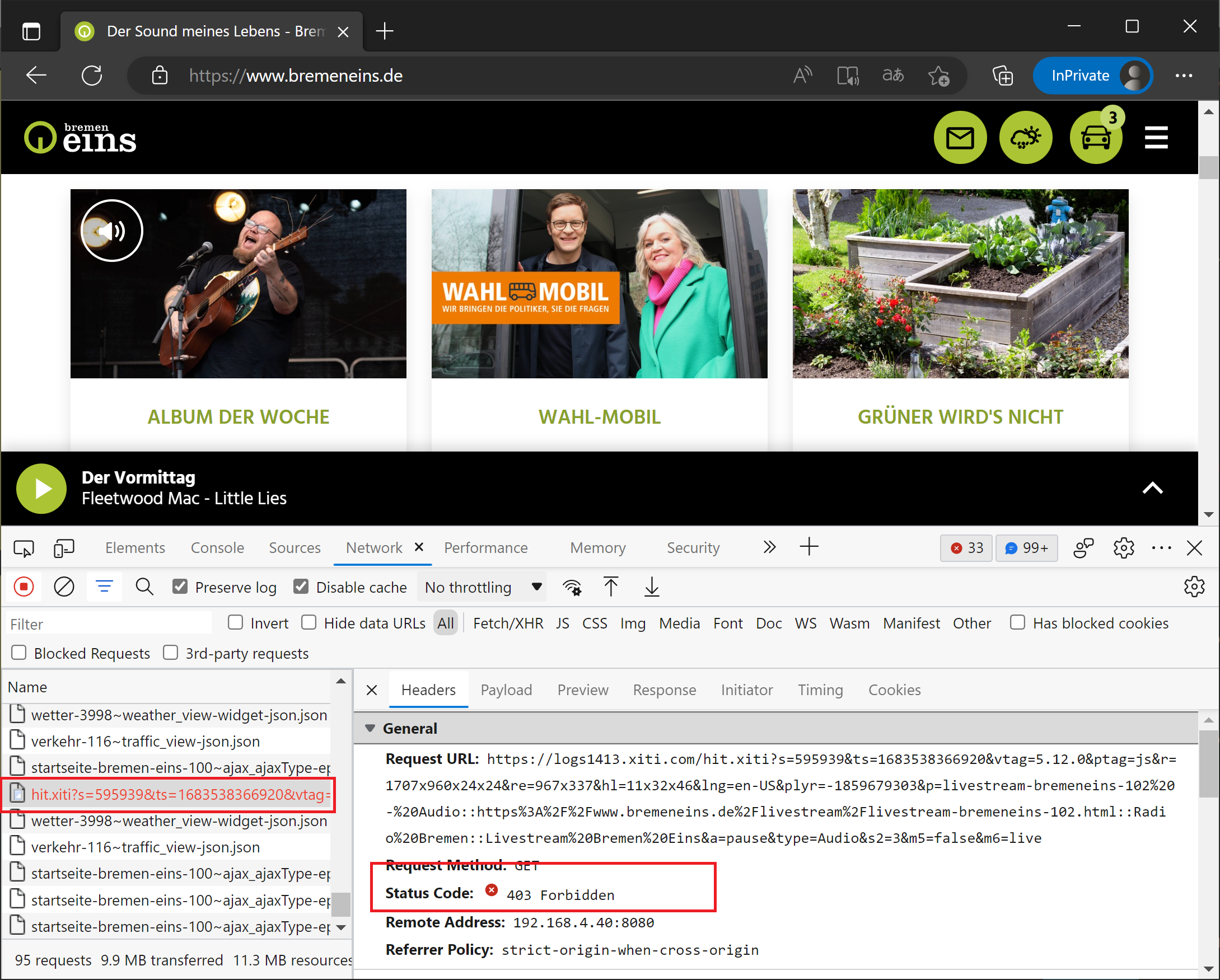
Incident ID 13028 on 2023-May-08 11:39:31
Scanned By categories in 0 milliseconds
Detection Results Blocked
Detection Info logs1413.xiti.com user_tracking
Assigned Categories user_tracking
Requested URI https://logs1413.xiti.com/hit.xiti?s=595939
Changing web filtering policies or bypassing web filtering completely for that site may fix the problems.