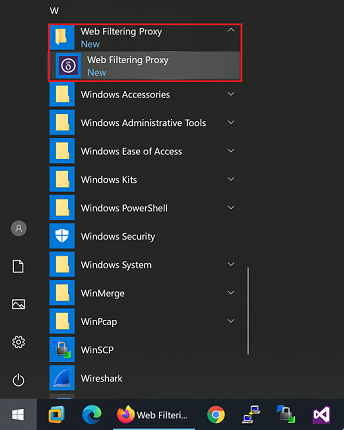Installation
Supported Operating Systems
The application is developed and tested on the following operating systems. It is recommended to use these operating systems in production.
- Microsoft Windows Server 2022 64-bit
- Microsoft Windows Server 2019 64-bit
It is also possible to use the application on 64-bit versions of Microsoft Windows 10 or 11 (we also do much of the development on these platforms), but these operating systems are not recommended for the actual production load. Please use them for the reseach, testing, evaluation and experiments only.
Installation Steps
In order to install Web Filtering Proxy, first download the MSI installer package, double click on the MSI file and follow the installation wizard as shown on the following screenshots.
If you are using Microsoft Azure, you can deploy preconfigured version of Microsoft Windows Server 2019 with Web Filtering Proxy already installed from the Azure Marketplace. In this case be sure to check out the following Microsoft Azure deployment tutorials.
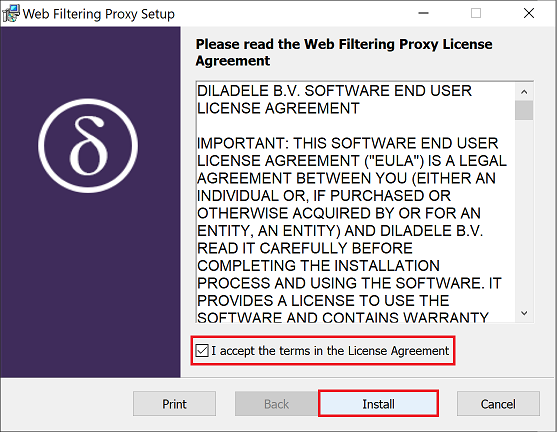
Read and accept the license agreement and click Install.
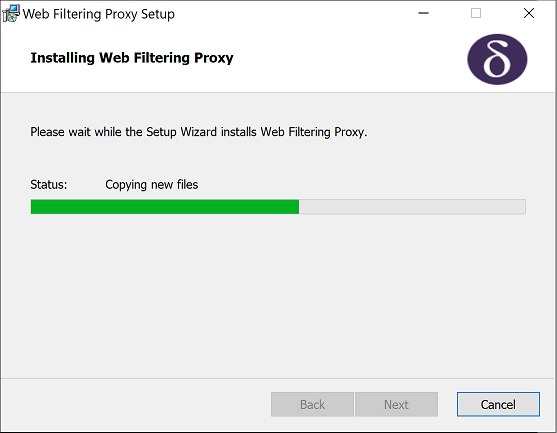
Wait couple of seconds until the application is installed.
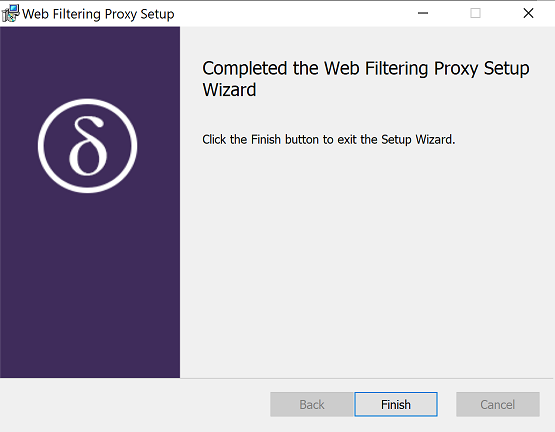
Click Finish to complete the installation process.
Changes to the System
The installer will unpack the executable binaries of the application into C:\Program Files\Diladele\WebProxy folder.
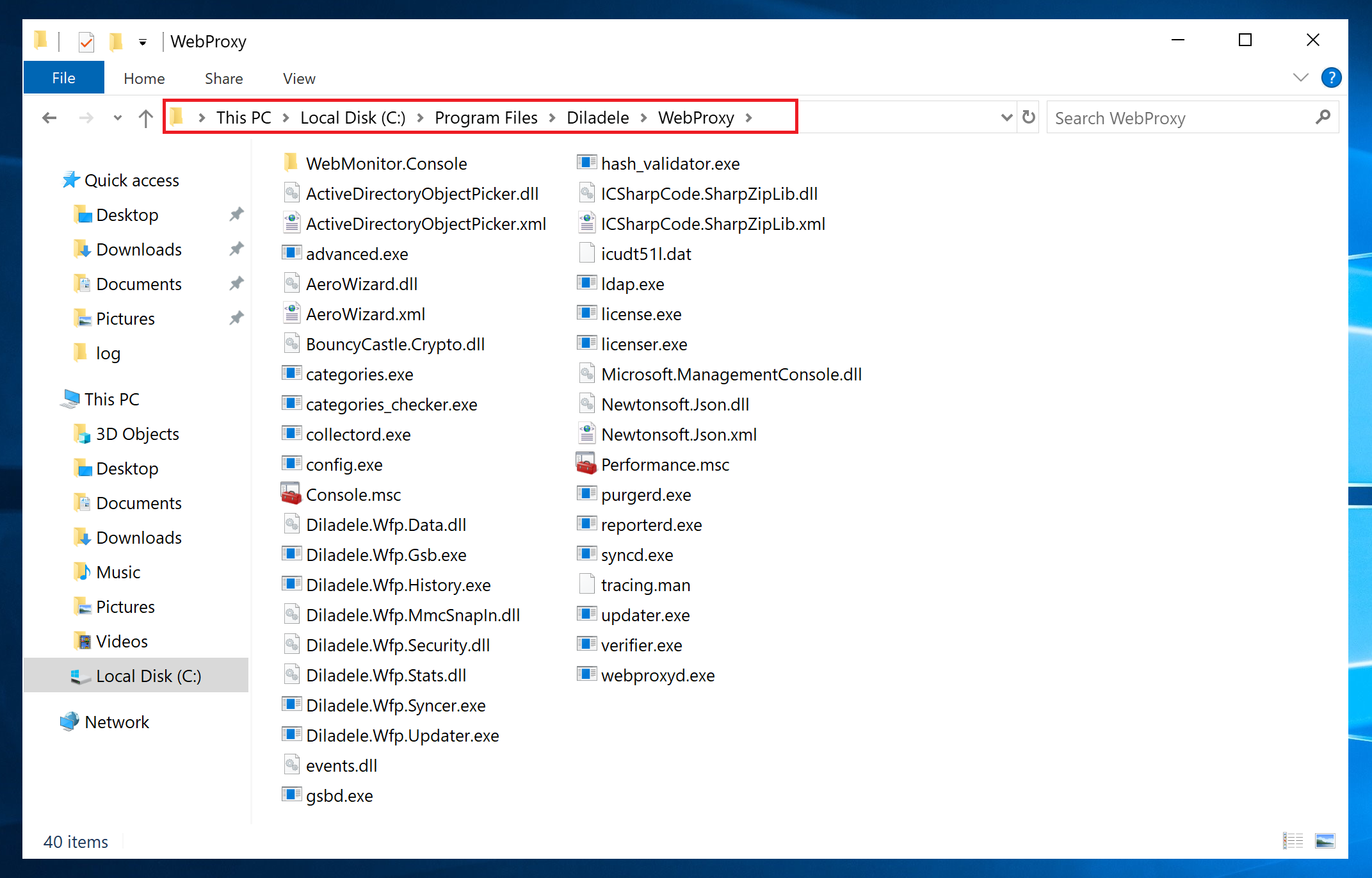
A working folder will also be created in the ProgramData application directory with path C:\ProgramData\Diladele\WebProxy\4.0. This folder contains application configuration, definition files, temporary folder and logs of the application.
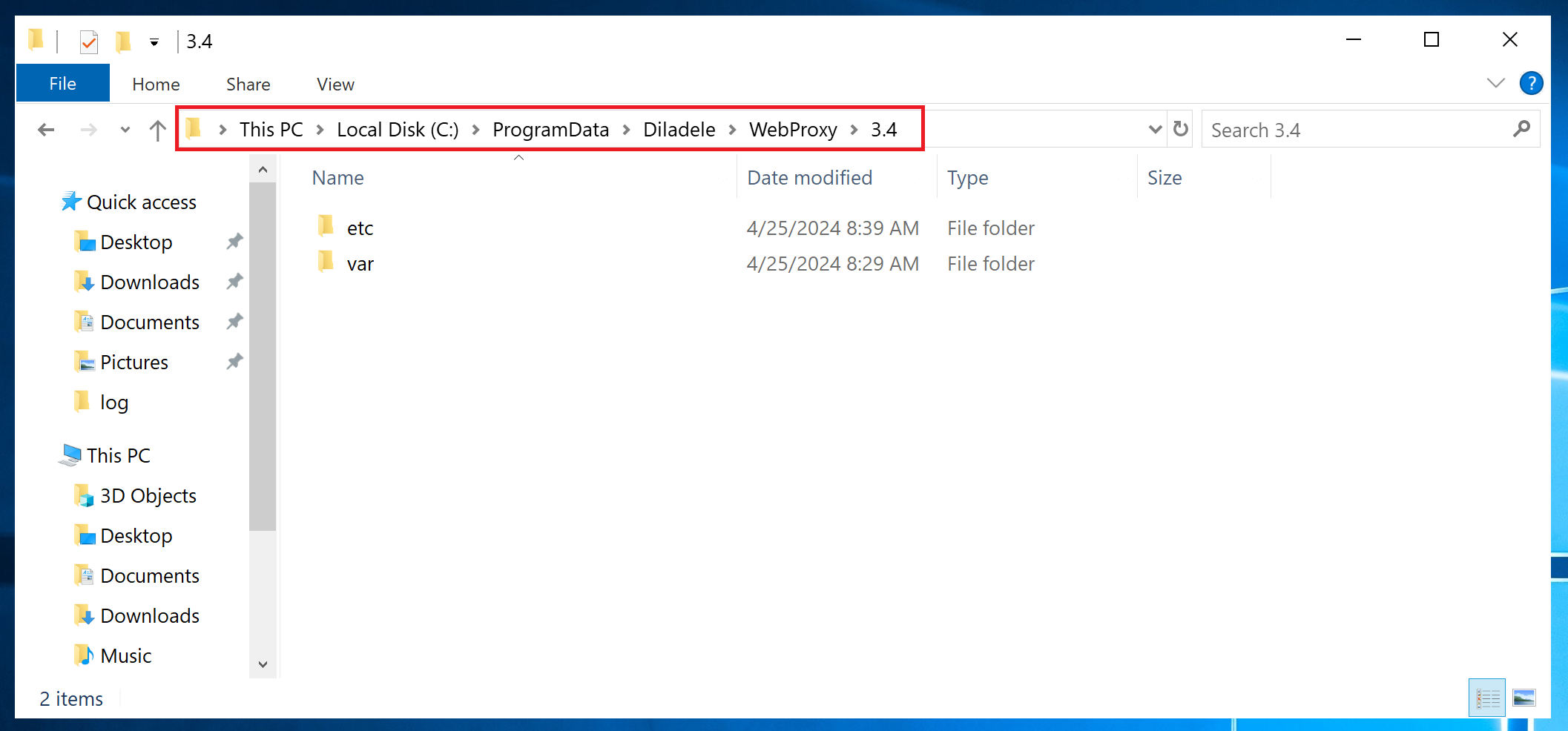
The installer will register several different system services - Web Filtering Proxy, Web Filtering Cluster Sync, Web Filtering Safe Browsing and Web Filtering Monitor in standard services snap-in. The ClamAV Antivirus Service is also included with the product.
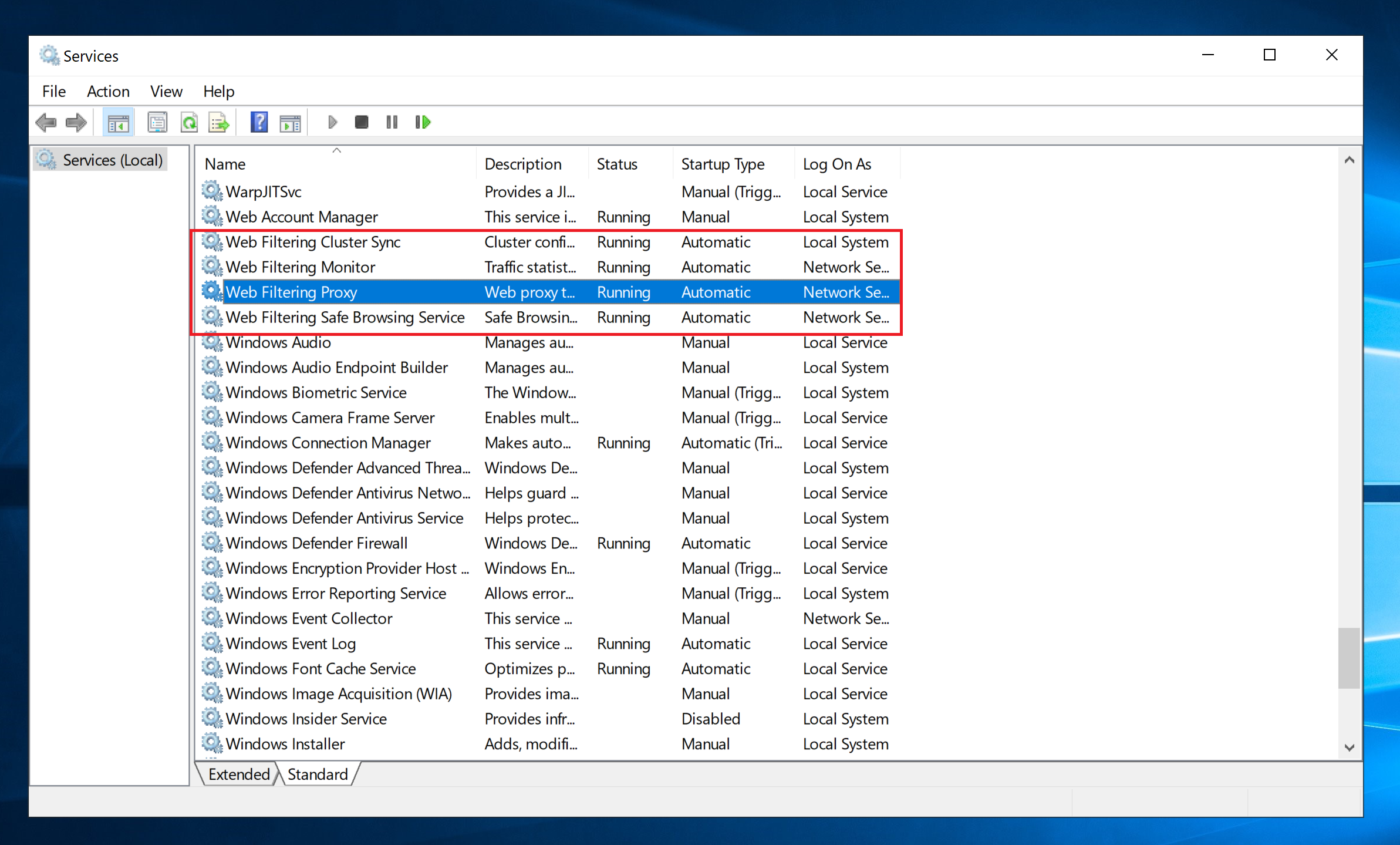
The installer will also add two firewall rules to built-in Windows Defender Firewall allowing TCP connections to IP address of the system (ports 8080 and 8443). These rules are required if you need to connect to the proxy from within other machines on your lan.
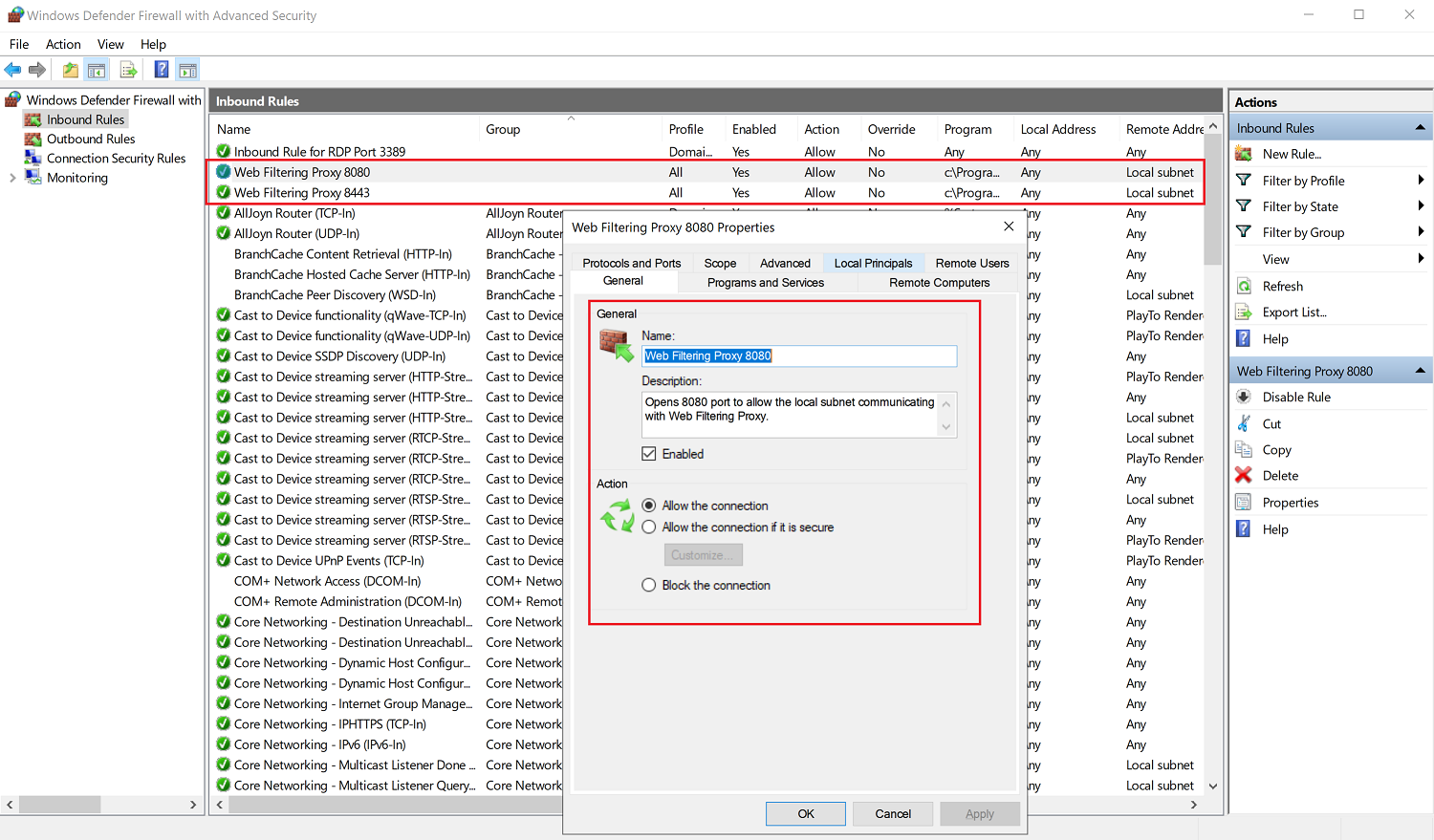
Note
If your clients access the proxy from another subnet (like when your proxy is deployed in the DMZ or in the Cloud), be sure to adjust the scope of the firewall rules to allow connections from those subnets (or from any IP address).
To start the Admin UI, use the application shortcut in Start / Web Filtering Proxy / Web Filtering Proxy as shown on the following screenshot.