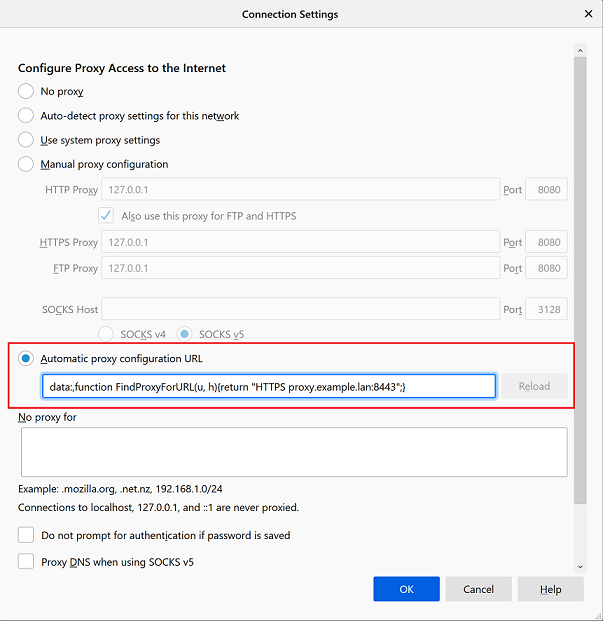Browser Configuration for the Secure Proxy
There are various methods on how to configure your browsers to use the secure proxy. The most straightforward one is to directly point the browser to the proxy in the browser settings. The following section indicates how this can be done.
Note instead of actual in-place path to secure proxy you can specify the normal PAC file URL (see tutorial at findproxyforurl.com).
Microsoft Edge
In order to configure the latest version of Microsoft Edge and Google Chrome, open Proxy Settings app, enable Automatically Detect Settings and type the following line into Script Address box as shown on the following screenshot.
data:,function FindProxyForURL(u, h){return "HTTPS proxy.example.lan:8443";}
Note in this script we assume the Web Filtering Proxy is installed on the proxy.example.lan machine and secure proxy certificate matches the proxy.example.lan fully qualified DNS name of that machine.
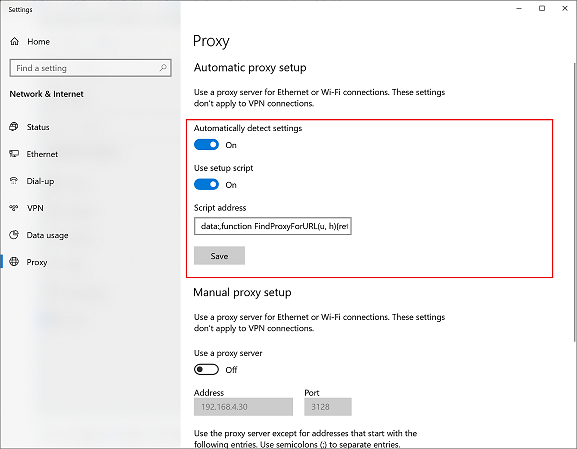
Google Chrome
Google Chrome uses the same system proxy settings as Microsoft Edge.
Mozilla Firefox
In order to configure the secure proxy in Mozilla Firefox, navigate to Options / Connections / Proxy tab. Select the Automatic Proxy Configuration Script option and type the following line into it as-is.
data:,function FindProxyForURL(u, h){return "HTTPS proxy.example.lan:8443";}
Note in this script we again assume the Web Filtering Proxy is installed on the proxy.example.lan machine and secure proxy certificate matches the proxy.example.lan fully qualified DNS name of that machine.