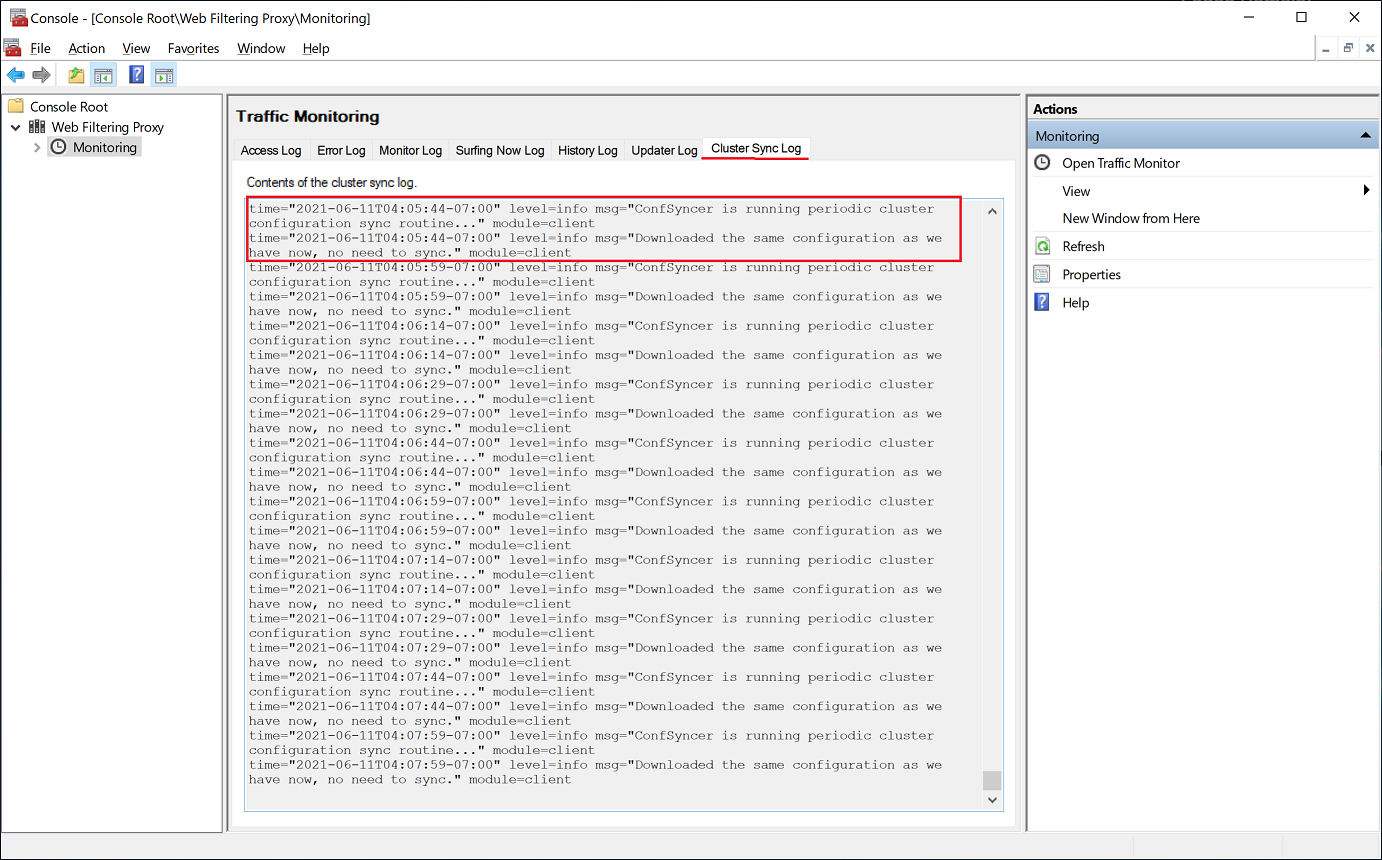Sync Cluster Configuration
The NLB cluster that we have just built allows us to easily distribute the load on several proxy nodes. If we find ourselves in a position when we have to service more and more connecting clients only adding more and more cluster nodes is required. This can be done easily and transparently.
One problem remains though. We need somehow to sync the configuration of the cluster nodes.
Select Main Node
To set up cluster configuration sync we will designate one node as main node. This choice is completely arbitrary as any node can act as main node. We will need to do all configuration changes on main node only, client nodes will get the new configuration automatically from the main node.
Setup Main Node
In Admin UI, choose Advanced / Cluster Manager to show Cluster Manager property sheet.
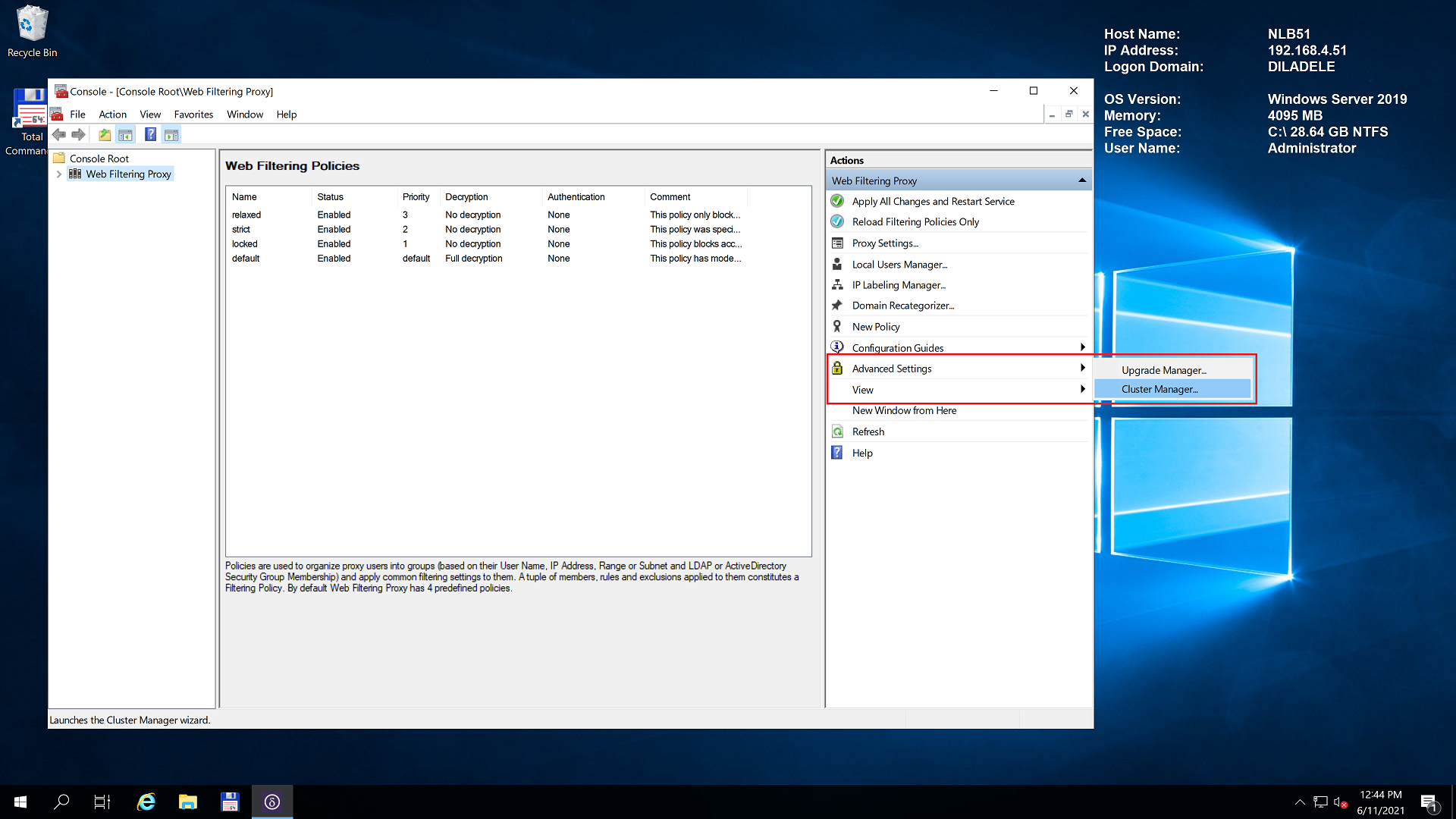
Select the Server tab and enable Sync Server as shown on the following screenshot. The sync server will listen on port 18999 for incoming requests from cluster clients and will response with new cluster configuration.

Setup Client Nodes
In Admin UI, choose Advanced / Cluster Manager to show Cluster Manager property sheet and select the Client tab to show client sync settings. Provide the main server name and enable the sync client.

Choose Sync Mode
Finally, select the Mode tab and choose the sync mode. Default and recommended mode is Mutual HTTPS Authentication when server verifies the certificate presented by the client and client verifies the server certificates.
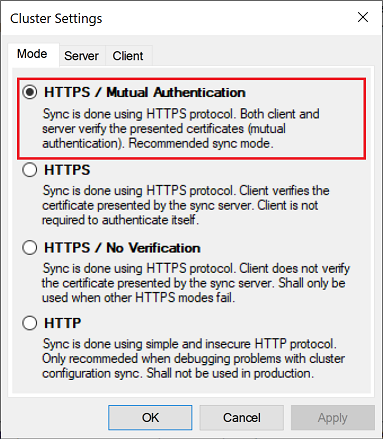
Be sure to check the Root CA certificate is the same on all nodes in the cluster. Failure to do so will result into sync error.
Verify and Troubleshoot
Log of the configuration sync is stored in C:\ProgramData\Diladele\WebProxy\N.N\var\log\syncd.log and can be viewed in the Monitoring section of the Admin UI.